) on the Exchange server.
He creates a new message and selects a shared mailbox address as the "From" address.
Problem: When he clicks the "Save" button, the draft is saved in his personal "Drafts" folder instead of the "Drafts" folder of the shared mailbox.
This add-in ensures that the message created with the second mailbox's From address stays in the mailbox that it originated from after saving (i.e. it will be placed to Drafts folder of the second mailbox if you click Save).
You can also easily see who the original author of the message was.
Current version: 1.0.3
The application is a COM add-in that only works with the classic desktop version of Outlook for Windows.
It is not compatible with the new Outlook for Windows.
To confirm your version: If you see File on the top-left of the screen (menu bar or ribbon), you're using classic Outlook. If File is missing (e.g., you see a simplified ribbon or sidebar), you're using either the new Outlook for Windows or Outlook on the web.
How it works
The CoolDraft utility scans the sender address of each saved message in the main mailbox’s "Drafts" folder. If it matches the name of an additional mailbox, the message is moved to the appropriate "Drafts" folder.
Installation
- Download the CoolDraft_DEMO.zip archive file to any folder on your workstation. Run CoolDraftSetup.exe and follow the instructions.
- Start Outlook. Select File > Options > Add-ins and make sure that CoolDraft is listed under "Active Application Add-ins".
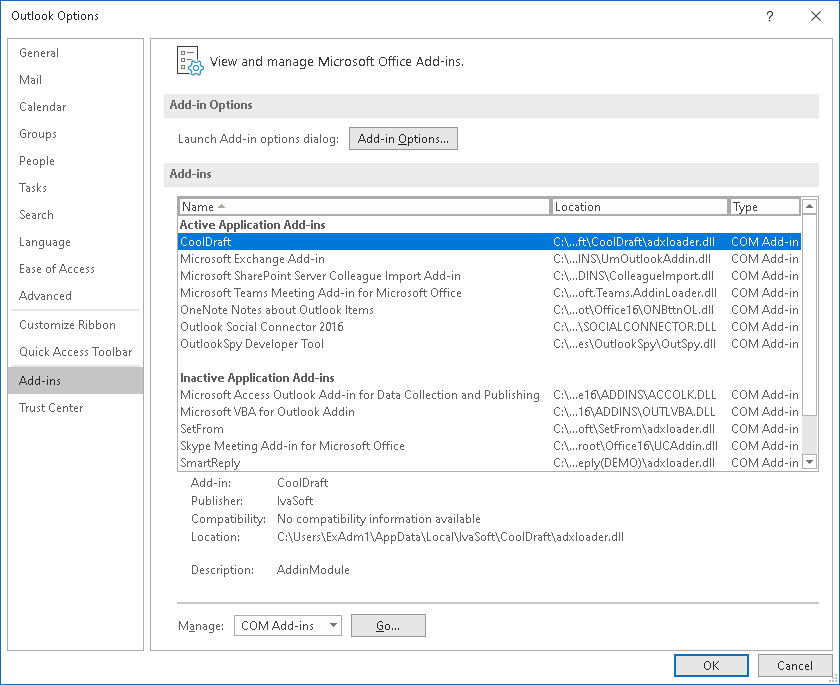
Testing
Let's suppose that the primary mailbox name is "John Doe" and the additional mailbox name is "testuser1".
- Open Outlook and click the "New" button to create a new message. Enable the "From:" field.
- Enable the "From" field and enter "testuser1" in the "From" field.
- Save the message (Ctrl+S or File > Save).
- Navigate to testuser1 > Drafts. Confirm that the saved message appears there.
- Open the "View" menu. Select "View Settings", then click the "Columns…" button.
From the bottom-left dropdown, select "All Document Fields".
In the "Available columns" list, select "Author" and click Add.
- Click OK to close both windows.
The Author column will show John Doe, indicating he is the original author of the message.
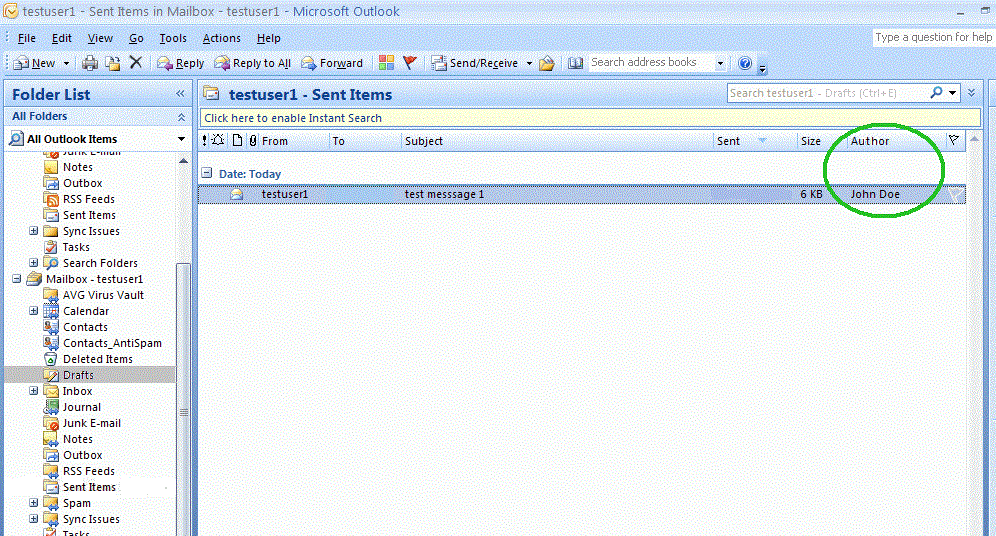
CoolDraft has been tested with Outlook 2013, 2016, 2019, 2021, and 365 on Windows 10 and 11.
Uninstallation
You can uninstall the add-in via the "Add or Remove Programs" feature in the Control Panel.
F.A.Q.
Q: Are updates free?
A: Registered users receive free updates for one year post-purchase.
About this demo version.
This demo version adds a tag [CoolDraft DEMO] to the Subject line of each draft messages placed to the Drafts folder of the shared mailbox.
The full product version has no limitations.
Prices
Licensing policy: the product is licensed on a per-user basis.
All transactions are securely processed by our external registration providers.
License type
Price per unit
Enterprise license (including the source code)
$4500.00
- A Site license covers a single organization in one location (building complex). You may use the program on an unlimited number of computers within this area.
- An Enterprise license covers all computers in a single organization worldwide. If your company has multiple branches or thousands of machines, the enterprise license covers them all.
- If you are using Outlook on Windows Terminal Services or Citrix, you should purchase 10 licenses per Citrix/TS server or a Site license.
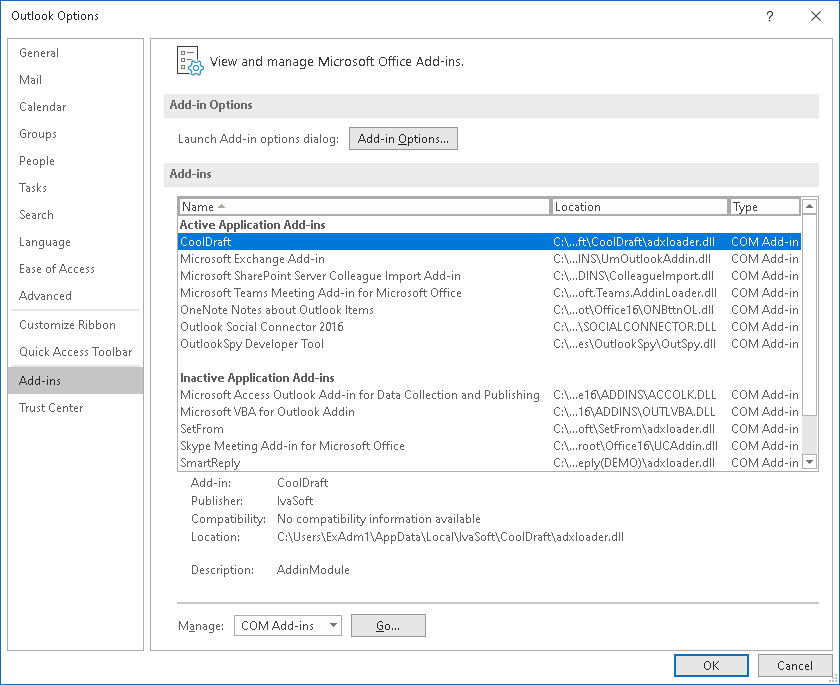
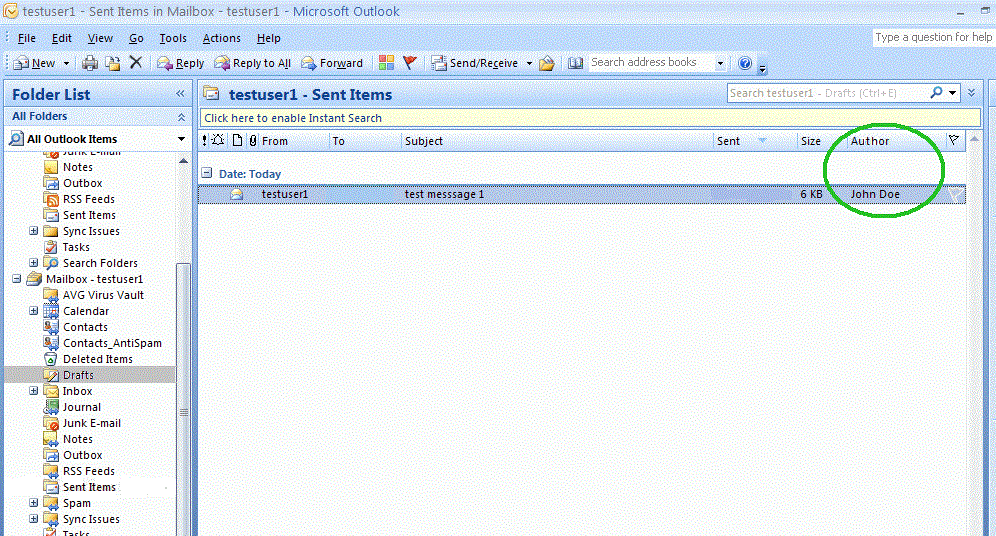
![]()
![]()