Purpose
Exchange server allows you to mark external messages using a transport rule. The common way to do it is to prepend a Subject line or a message text with a warning string like
"[EXTERNAL] this email originated outside the organization".
This method has at least 2 disadvantages:
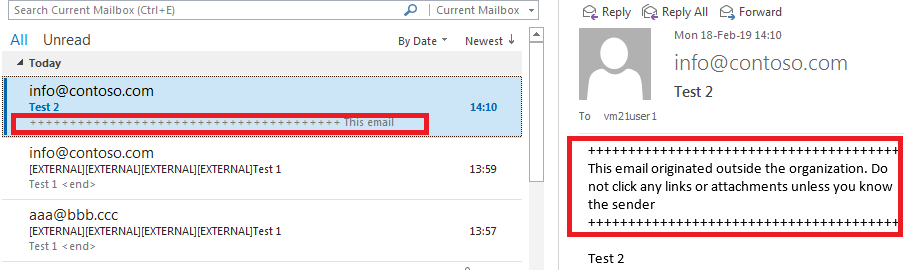
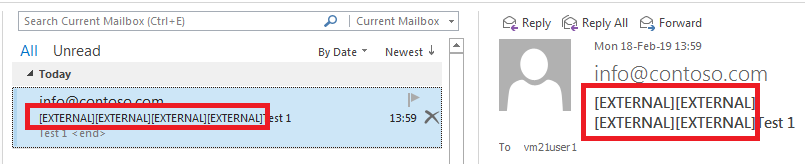

You can place the variable %%From%% to the warning string. It will be replaced by the envelope address of the sender:
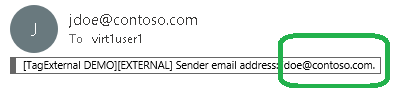
The application is a custom transport agent.
Current version: 1.0.0.3
Installation
On your Exchange computer that plays Mailbox server role:
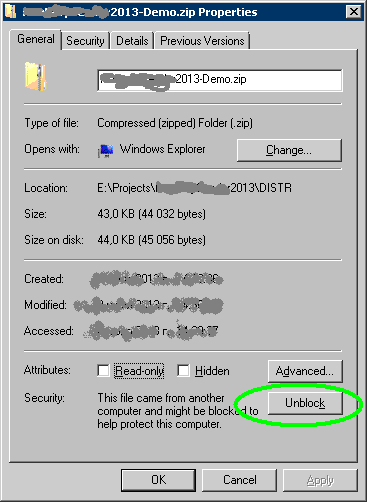
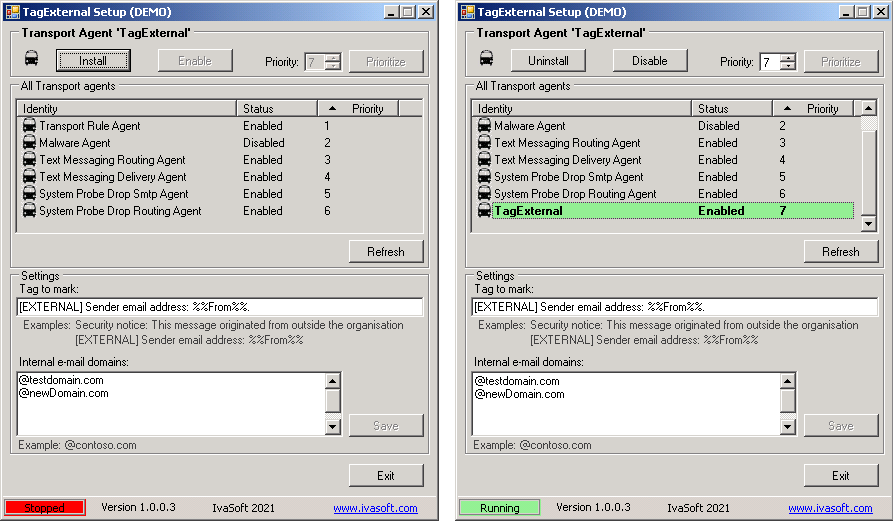
Testing
Send a test message from any external address to your internal address. Open Outlook and check if the message is marked as external.
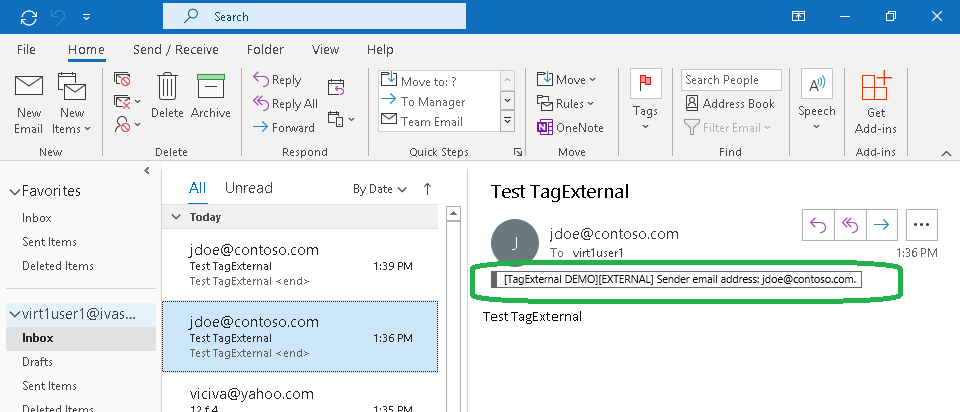
We have tested it on Exchange 2013 CU23, Exchange 2016 CU13 and Exchange 2019 CU13.
Uninstallation
Run TagExternalSetup.exe. Click Uninstall button. Make sure that TagExternal is not in the list of Transport agents. Click Exit button to close the program.
About this demo version.
TagExternal demo version adds "[TagExternal DEMO]" to the tag you defined to mark external messages.
F.A.Q.
Q: Are updates free?
A: Registered users receive free updates for one year post-purchase.
Q. Is there a way to change the color of the category?
A. Yes, just create your own colored category as described here.
If you wish to use a company-wide category, try to use this freeware tool: CatMan.
Q. I am having trouble getting the program to work. When I enable the transport agent, I get 1052 and 16023 errors in Event Viewer and the Transport service will not stay running.
A. Make sure that you have placed the software files to C:\Program Files\IvaSoft\TagExternal folder. Also note that Exchange server uses the Network Service account for the Transport Service credentials and it seems this account didn't get security permissions to TagExternal folder. Try to add Network Service account read permissions to that folder.
Prices