Updated: 21-April-2022 |
See also: ShowAlias for Outlook |
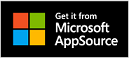 |
|
| ShowAlias has been created to allow an Outlook 365 user to see if an e-mail has been sent to his main (default) e-mail address or an alias address. | |||
Installation
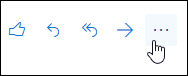
 Get Add-ins. Select My Add-ins.
Scroll down and click Add a custom add-in.
Get Add-ins. Select My Add-ins.
Scroll down and click Add a custom add-in.
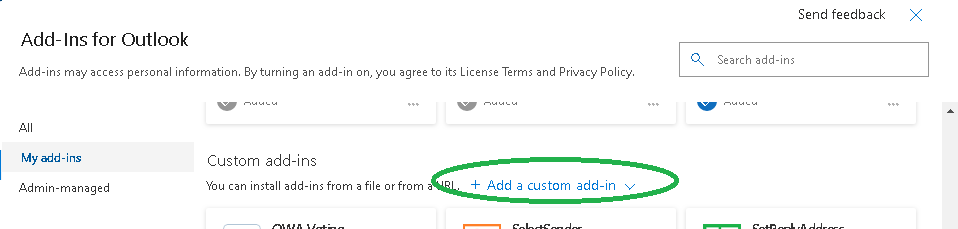
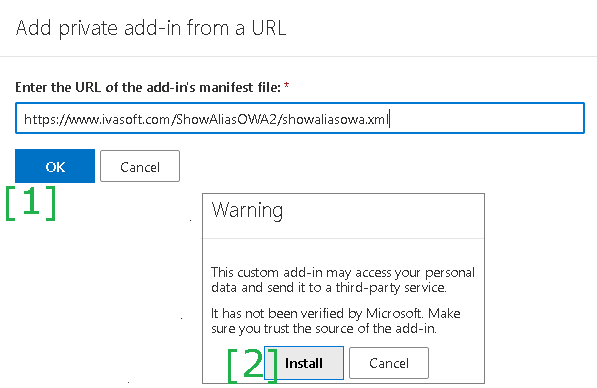
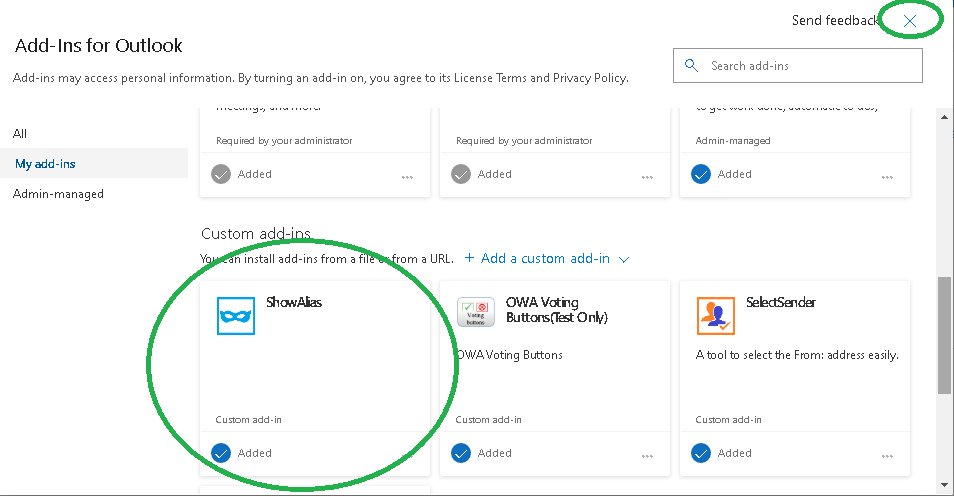
Testing
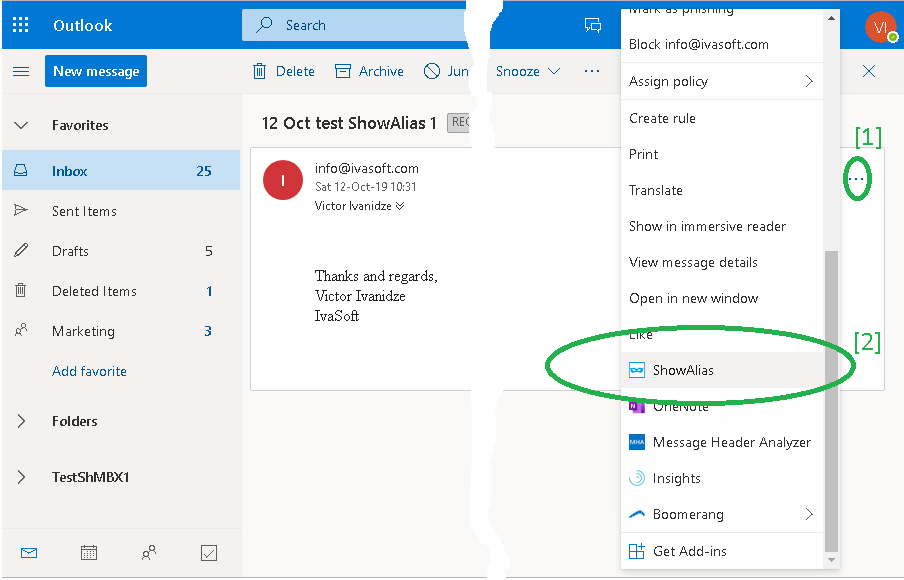
ShowAlias pane will appear. Click the pin icon [1] to "pin" the pane in the open position. Note there is the "Received as: ..." field [2].
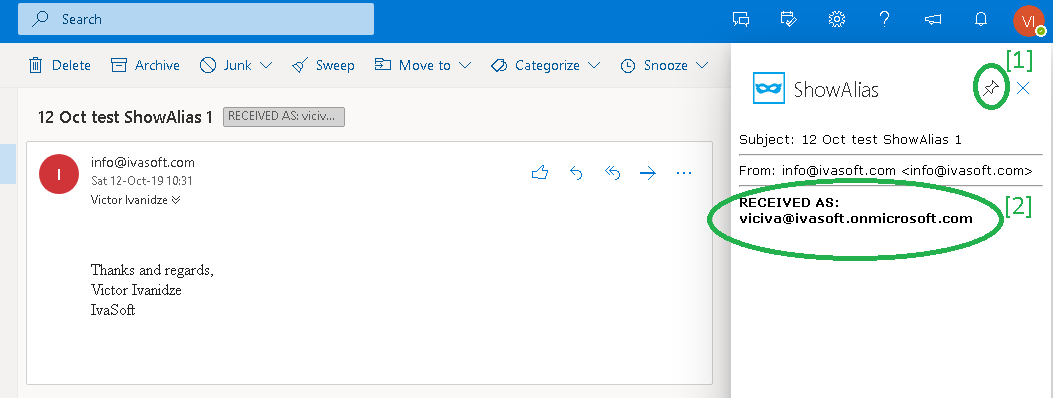
Please understand that we do not provide technical support for our freeware products.
Privacy Policy: ShowAlias add-in DOES NOT COLLECT OR TRANSMIT ANY USER INFORMATION