Purpose
As you know, Exchange online limits the number of recipients (both internal and external) per message for each mailbox.
There is no way to limit the number of external recipients a certain group of people can send to.
If you run Outlook OWA or Outlook 365 on Windows or Outlook on Mac, RestrictExtRecips add-in will solve this problem.
Let us suppose an Exchange online administrator has created a distribution list named "RestrictExtRecips_2". Number 2 after underscore means that each member of this list cannot set more than 2 external recipients in his message.
If a user adds 3 or more external addresses to the "To:" or "CC:" fields then the message will not be sent and a warning notification will be shown.
The application is an add-in for Outlook 365/Exchange online.
Current version: 1.0.0.1
Installation
- Read End User License Agreement. FOLLOW THE NEXT STEPS ONLY IF YOU ARE AGREE TO EULA.
- As a user with exchange online administrator role log into exchange admin center. Create a distribution list [1] named RestrictExtRecips_2.
Click "Edit" [2] and place the prefix "Non-restricted:" and the comma-delimited string of internal domains to "Description" field. Example:
Non-restricted: @contoso.com, @contoso.onmicrosoft.com
Make sure you are a member of the distribution list 'RestrictExtRecips_2' [3]. Do not add more than 2 members to the list as you run the demo.
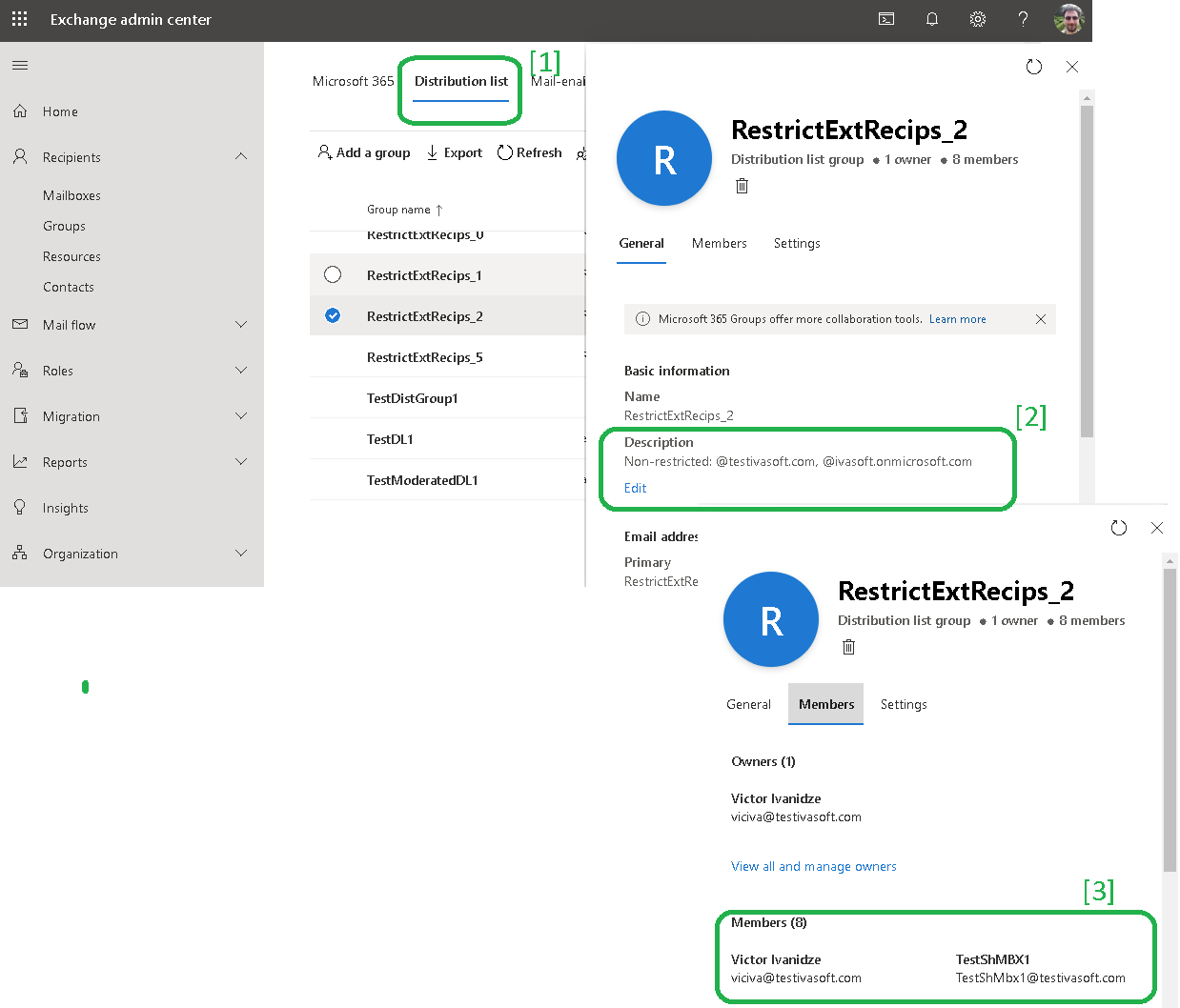
- Login to your Office 365 and select Outlook. Click "New Message" button. Select More actions at the bottom of the message.

-
Go to the bottom of the list and select
 Get Add-ins. Select My Add-ins.
Scroll down and click Add a custom add-in.
Get Add-ins. Select My Add-ins.
Scroll down and click Add a custom add-in.
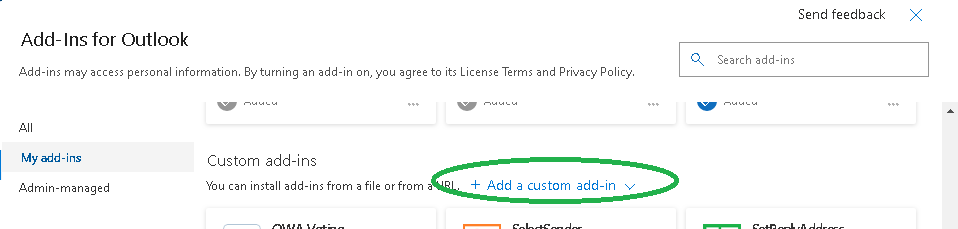
From the drop-down list, select "Add from URL...".
Place https://www.ivasoft.com/RestrictExtRecipsOWA/restrictextrecipsowa.xml to the "Enter the URL of the add-in's manifest file:" field.
Click OK button [1].
Now you'll see a warning message. Click Install button [2].
Note that by clicking "Install" you agree with EULA.
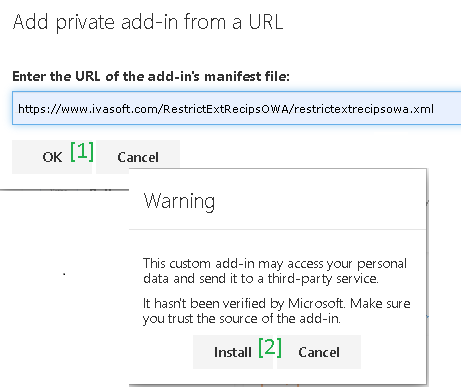
- Make sure that RestrictExtRecips is in the list. Click Close icon
 to close "Add-ins for Outlook" window.
to close "Add-ins for Outlook" window.
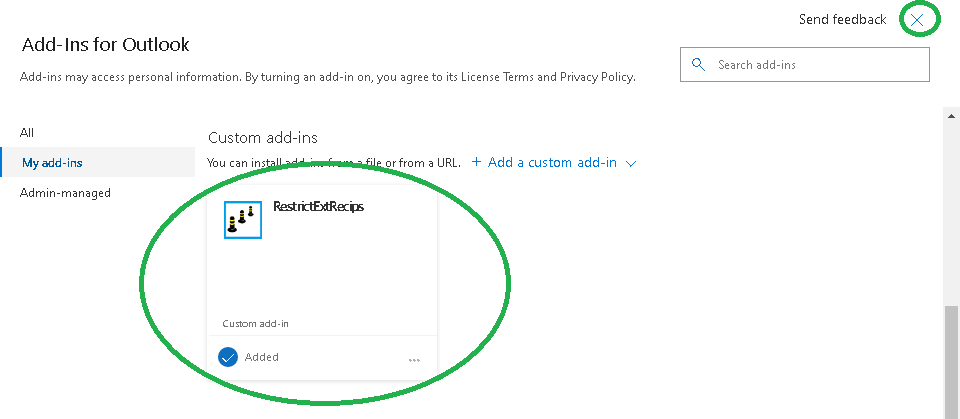
Testing
- Open OWA and create a new message. Insert 3 external addresses in the To: field". Populate the Subject: field. Click the Send button. 2 warning notifications will appear.
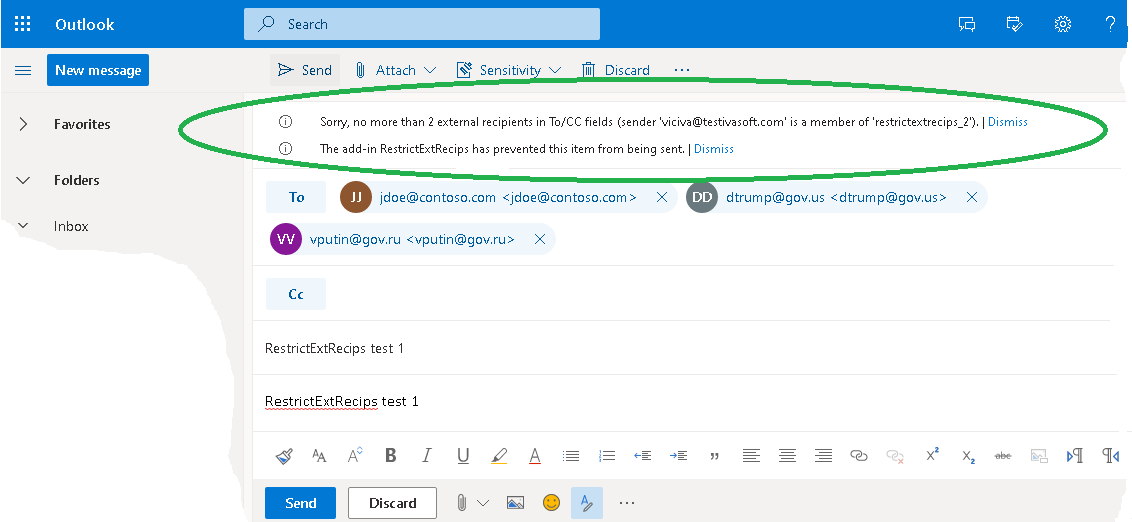
- Note that you can place any number of external recipients into the "BCC:" field.
Uninstallation
- Login to your Office 365 and select Outlook.
- Click "New Message" button. Select More actions at the bottom of the message.

-
Go to the bottom of the list and select
 Get Add-ins. Select My Add-ins.
Get Add-ins. Select My Add-ins.
- Click on "My Add-ins" and click three dots icon near RestrictExtRecips add-in
[1]
and select Remove [2]
.
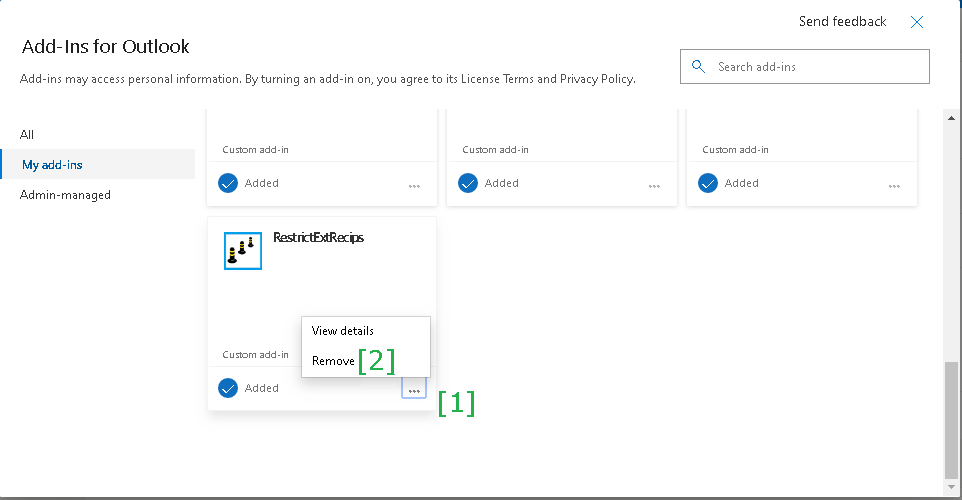
RestrictExtRecips has been tested with:
- Chrome, Firefox, Edge and IE 11 web browsers on Windows
- Outlook for Windows
- Chrome, Firefox and Safari web browsers on OS X El Capitan, Snow Leopard and High Sierra on Mac
- Outlook for Mac
RestrictExtRecips does not work with:
- web browsers for mobile devices
- Outlook for mobile devices
Limitations
- The add-in will not work with mailboxes hidden from the GAL.
- The add-in will not work with Shared mailboxes and Group mailboxes.
- (Mac only) If the add-in is installed, the Send Later feature will be unavailable.
About this demo version
- The demo is fully functional, but please do not add more than 2 members to any "RestrictExtRecips_XX" distribution list you are using for testing.
- If you have more than 2 members of the "RestrictExtRecips_XX" distribution list, the add-in will display the following warnings:
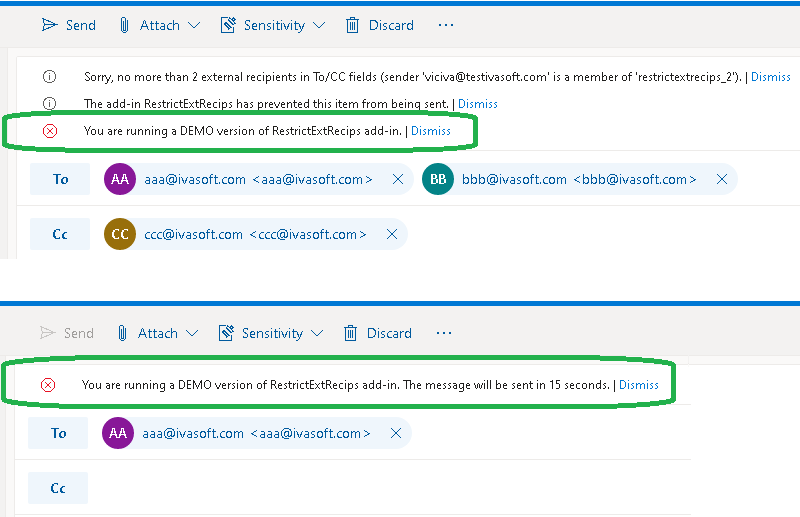
Note the message sending will be delayed for 15 seconds.
- You should buy as many RestrictExtRecips licenses as many members are in the "RestrictExtRecips_XX" distribution list.
If you bought 3 licenses but your "RestrictExtRecips_2" distribution list contains 5 members, the add-in will display the following warnings:
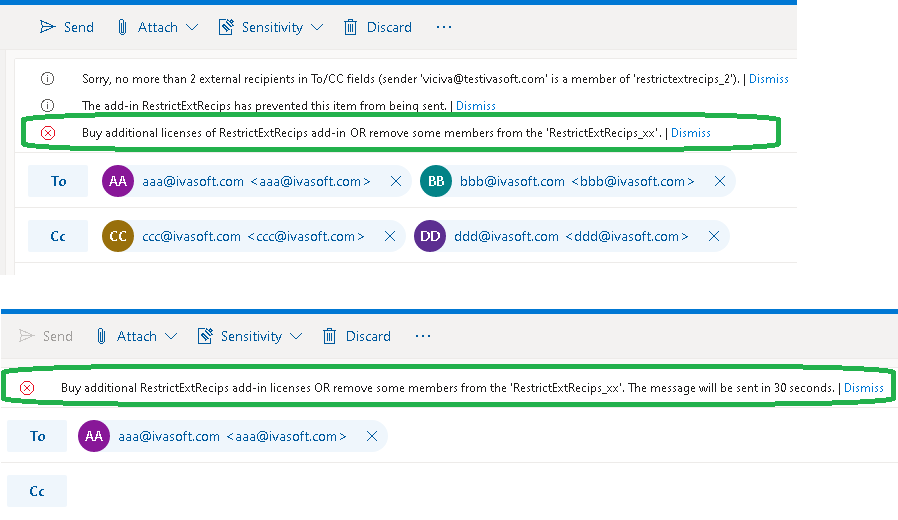
Note the message sending will be delayed for 30 seconds.
F.A.Q.
Q. Can I restrict the number of internal recipients too?
A. Yes. Click "Edit" and delete the prefix "Non-restricted:" and the comma-delimited string of internal domains from the "Description" field of restrictextrecips_XX group. After that the add-in will restrict both internal and external recipients.
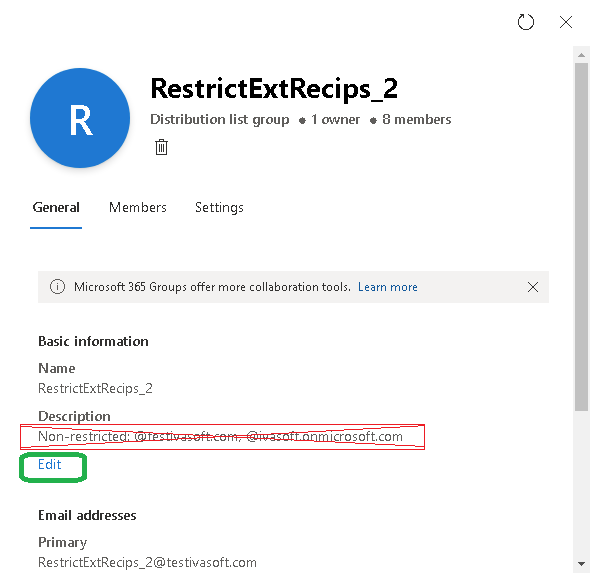
Q. Will it help us be more GDPR compliant?
A. Yes. As you know, sharing the email addresses with other recipients is a breach of GDPR regulations - have a look at this article: 5 Ways Your Emails Could Breach GDPR. With RestrictExtRecips you can force users to use "BCC:" instead of "To:" and "CC:".
Q. How can I define the number of external recipients?
A. This number is defined by the name of the distribution list.
- If you wish to set the number to 5 you have to name the distribution list as "RestrictExtRecips_5".
- If you wish to set the number to 12 you have to name the distribution list as "RestrictExtRecips_12".
- If you want to disable external recipients completely you have to name the distribution list as "RestrictExtRecips_0".
Q. What happens if the mailbox is a member of several "RestrictExtRecips_XXX" distribution lists?
A. The lowest number has priority over others.
- So, if jdoe@contoso.com is in the same time a member of both "RestrictExtRecips_2" and "RestrictExtRecips_5" distribution lists, then the allowed number of external recipients is 2.
Q. May I hide "RestrictExtRecips_XXX" distribution list from address lists?

A. No, don't do that. As soon as you hide a distribution list, it becomes invisible for RestrictExtRecips add-in.
Q. I've created 2 DLs: RestrictExtRecips_3 (10 members) and RestrictExtRecips_10 (15 members). How many licenses should I buy?
A. 15 ones.
Q. Is it possible to deploy the RestrictExtRecips Add-In automatically to users via the Office 365 Admin Center?
A. Yes. Read MS documentation.
Note there is a small bug in Office 365 Admin Center: you must set the full path to the manifest file URL, including the https:// prefix.
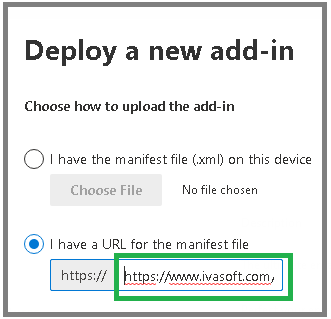
Prices
Licensing policy: the product is licensed on a per user per year subscription basis.
| |
Price |
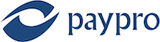
|
|
| Single license (annual subscription) |
€ 35 |
 ORDER ORDER |
|
|
| Site license (annual subscription) |
€ 1800 |
 ORDER ORDER |
|
|
| Enterprise license (Perpetual) |
€ 5400 |
 ORDER ORDER |
|
All transactions are securely processed by our external registration providers. |
|
Site license covers a single organization in one location (building complex). If you purchase a site license, you may use the program in an unlimited number of your company's computers within this area.
Enterprise license covers all computers of single organization world-wide. If your company has many branches even with thousands of machines, Enterprise license covers them all.
If you are running Outlook on Windows Terminal Services or Citrix, you should purchase a Site license for each Citrix/TS server.
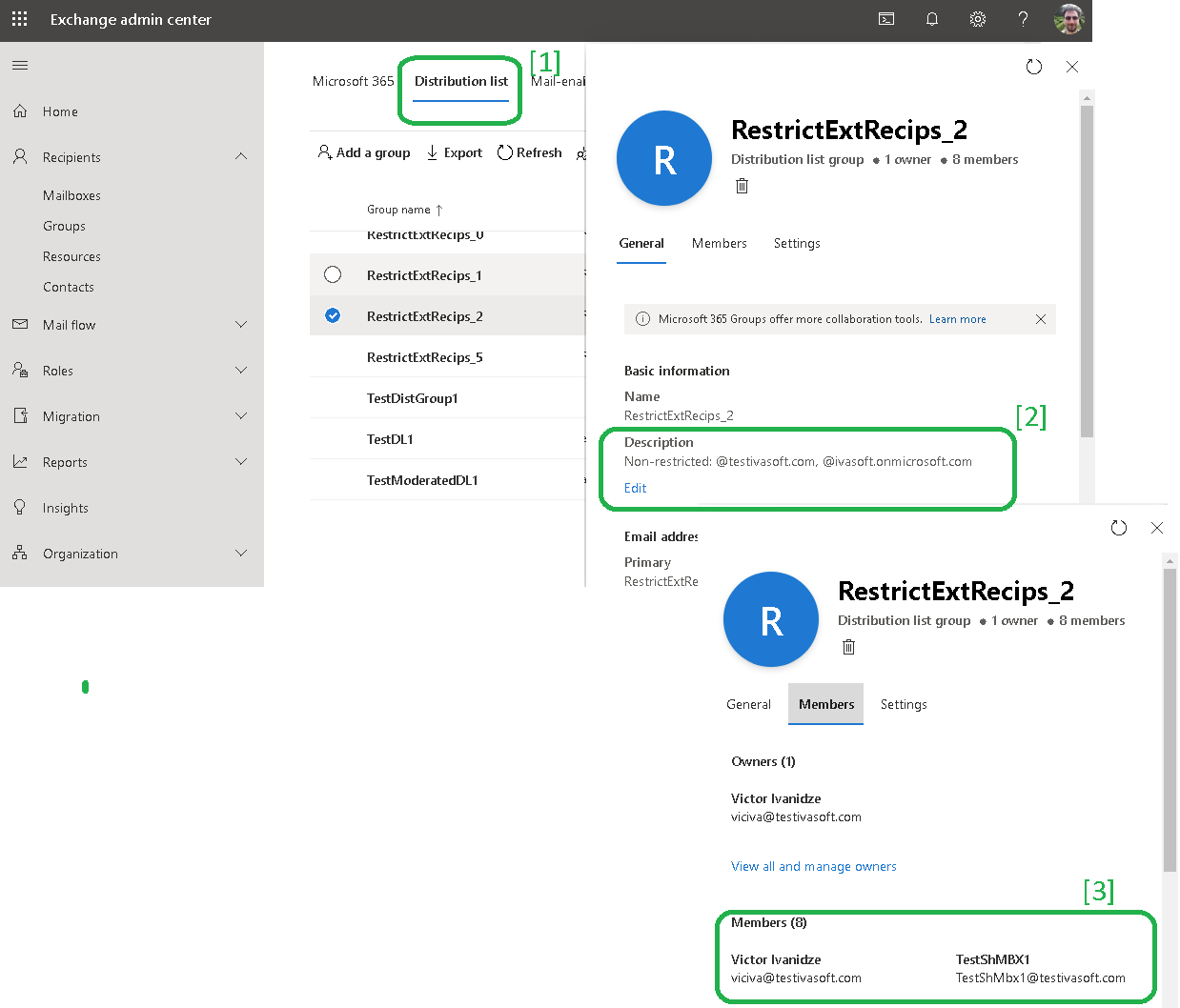

 Get Add-ins. Select My Add-ins.
Scroll down and click Add a custom add-in.
Get Add-ins. Select My Add-ins.
Scroll down and click Add a custom add-in.
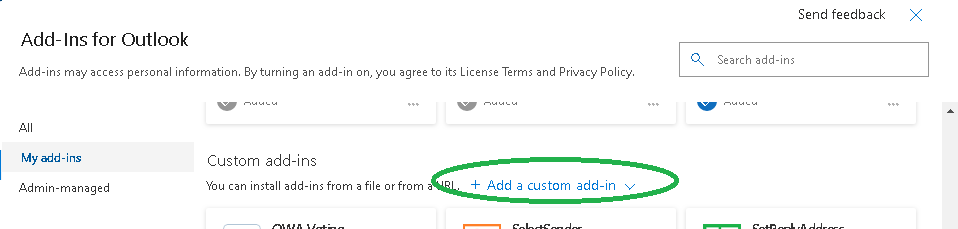
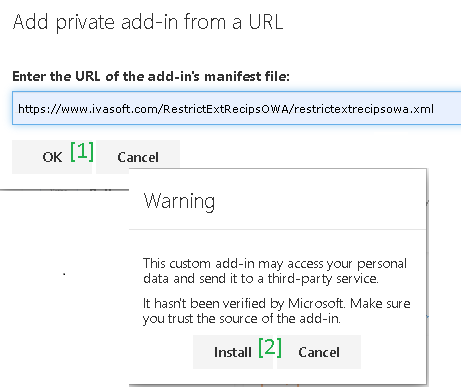
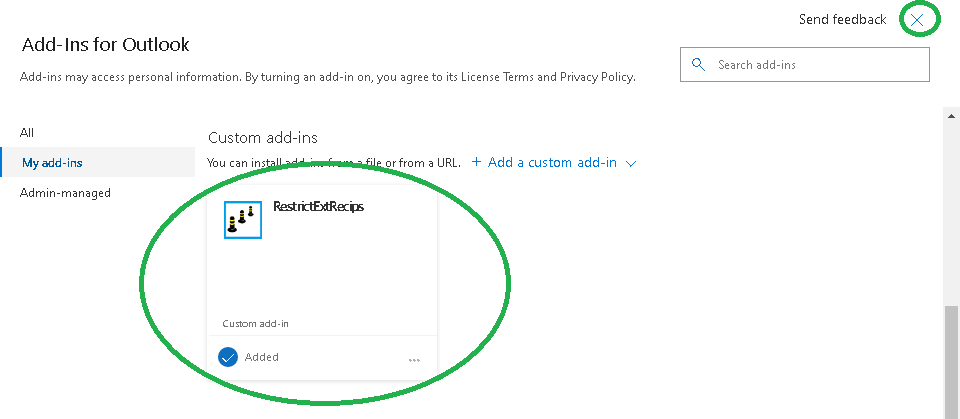
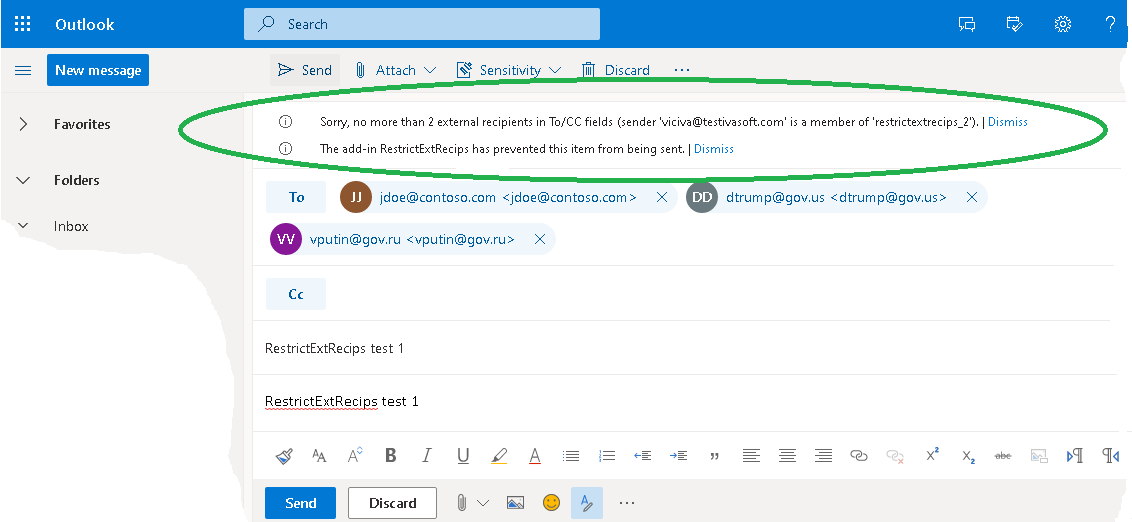

 Get Add-ins. Select My Add-ins.
Get Add-ins. Select My Add-ins.
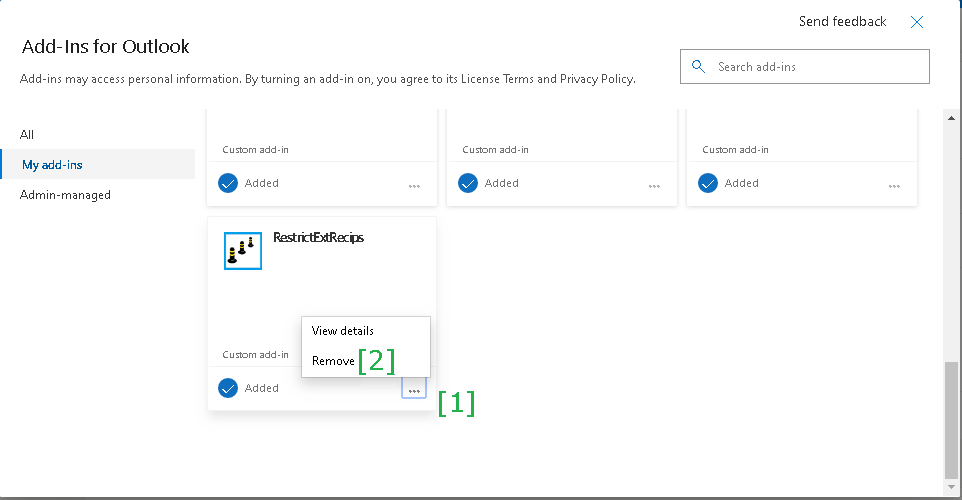
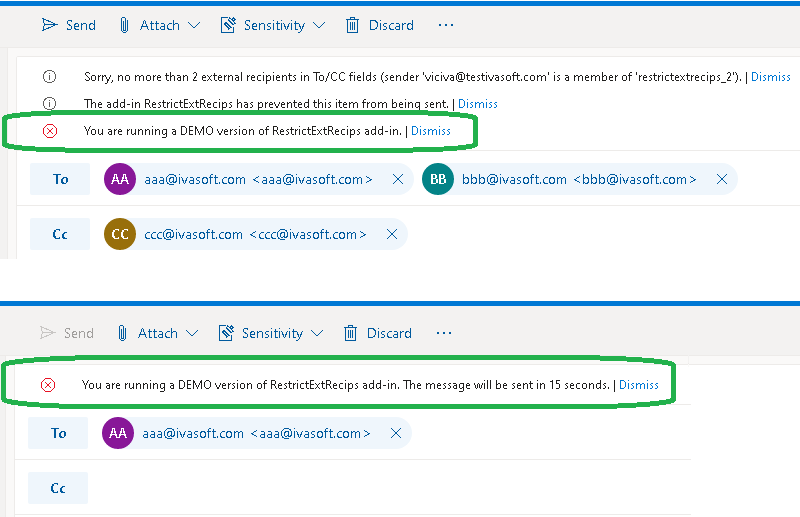
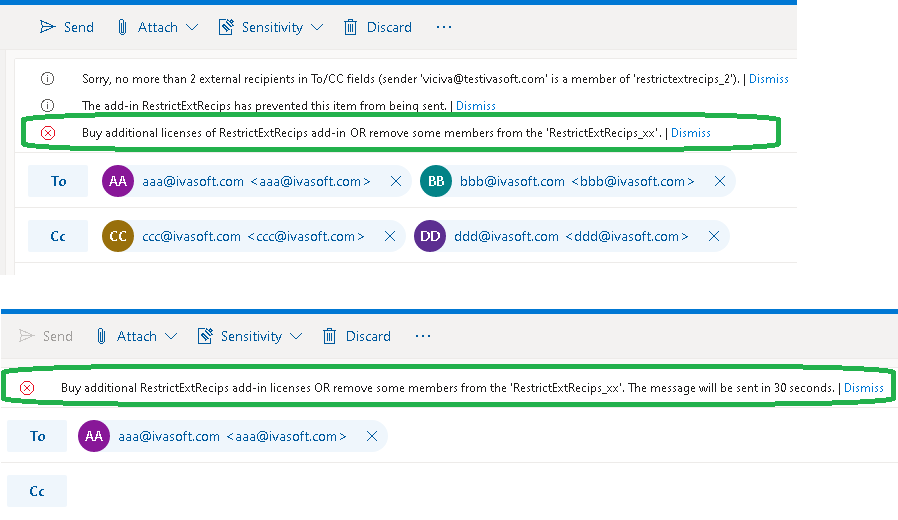
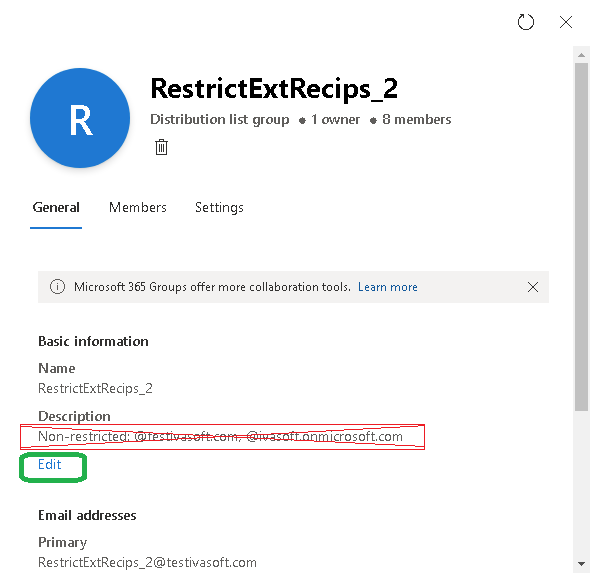

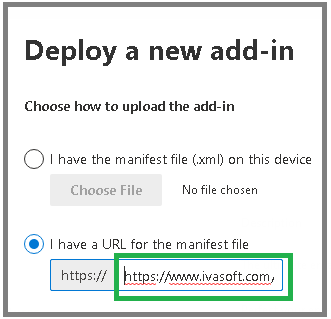
 ORDER
ORDER ORDER
ORDER ORDER
ORDER